Debugging with Xdebug and PhpStorm on macOS
Friday, April 3, 2020
This guide assumes that you’ve installed PHP with brew. See macOS 10.15 Catalina Apache Setup: Multiple PHP Versions for a good guide on how to do that.
First we need to install Xdebug, we will do that using pecl
$ pecl install xdebugIf you run php -v in the Terminal you should see Xdebug loaded.
$ php -v
PHP 7.2.15 (cli) (built: Feb 26 2019 10:52:23) ( NTS )
Copyright (c) 1997-2018 The PHP Group
Zend Engine v3.2.0, Copyright (c) 1998-2018 Zend Technologies
with Zend OPcache v7.2.15, Copyright (c) 1999-2018, by Zend Technologies
with Xdebug v2.7.2, Copyright (c) 2002-2019, by Derick RethansNext we need to configure Xdebug, PHP configuration is located at /usr/local/etc/php/7.x/conf.d/ when installed with brew. Let’s create a ext-xdebug.ini file within that location.
$ cd /usr/local/etc/php/7.2/conf.d/
$ touch ext-debug.iniOpen that file with your favorite text editor.
[xdebug]
zend_extension="xdebug.so"
xdebug.remote_enable=1
xdebug.remote_host=localhost
xdebug.remote_handler=dbgp
xdebug.remote_port=9000
xdebug.remote_autostart=1Now you will need to restart your web server (i.e. Apache or built-in web server) for these changes to be applied.
With that being done now we just need to configure PhpStorm. First we will create a new server:
PhpStorm -> Preferences -> Languages & Framework -> PHP -> Servers
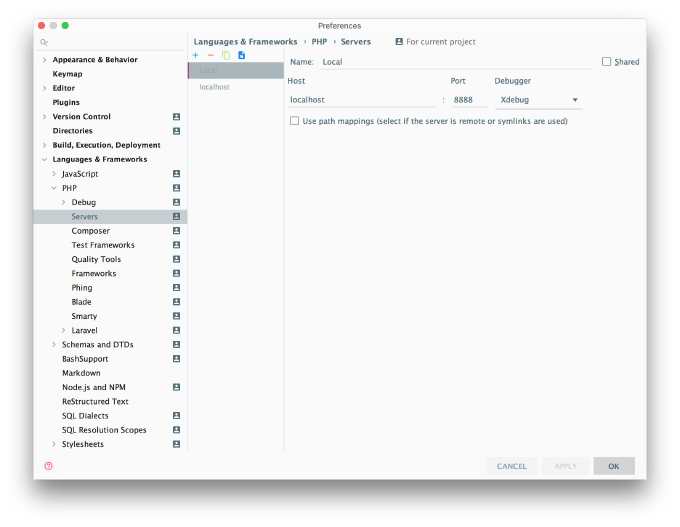
Make sure you select Xdebug as the debugger, port and host depends on your local setup. I’m using built-in web server exposed on port 8888. Apply and save.
Finally we will configure Xdebug:
PhpStorm -> Preferences -> Languages & Framework -> PHP -> Debug
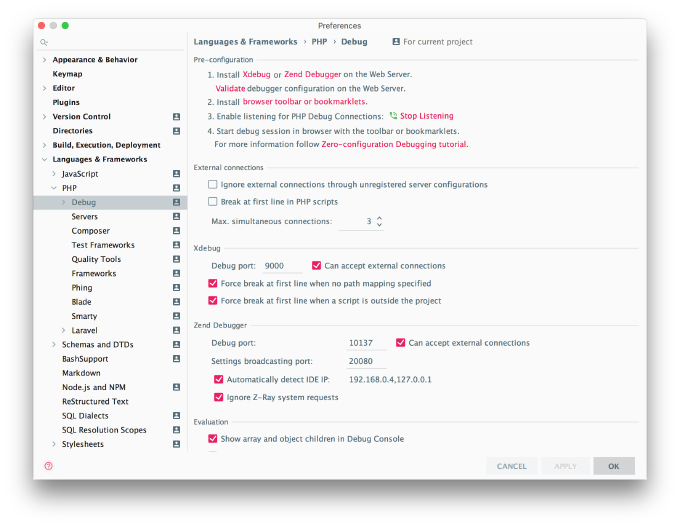
Ensure debug port is set to 9000, otherwise the defaults should be fine.
For a more in-depth guide you should see PhpStorm’s Configuring Xdebug. Having Xdebug enabled affects performance and you may want to configure only for in-demand or being able to disable it using a command.